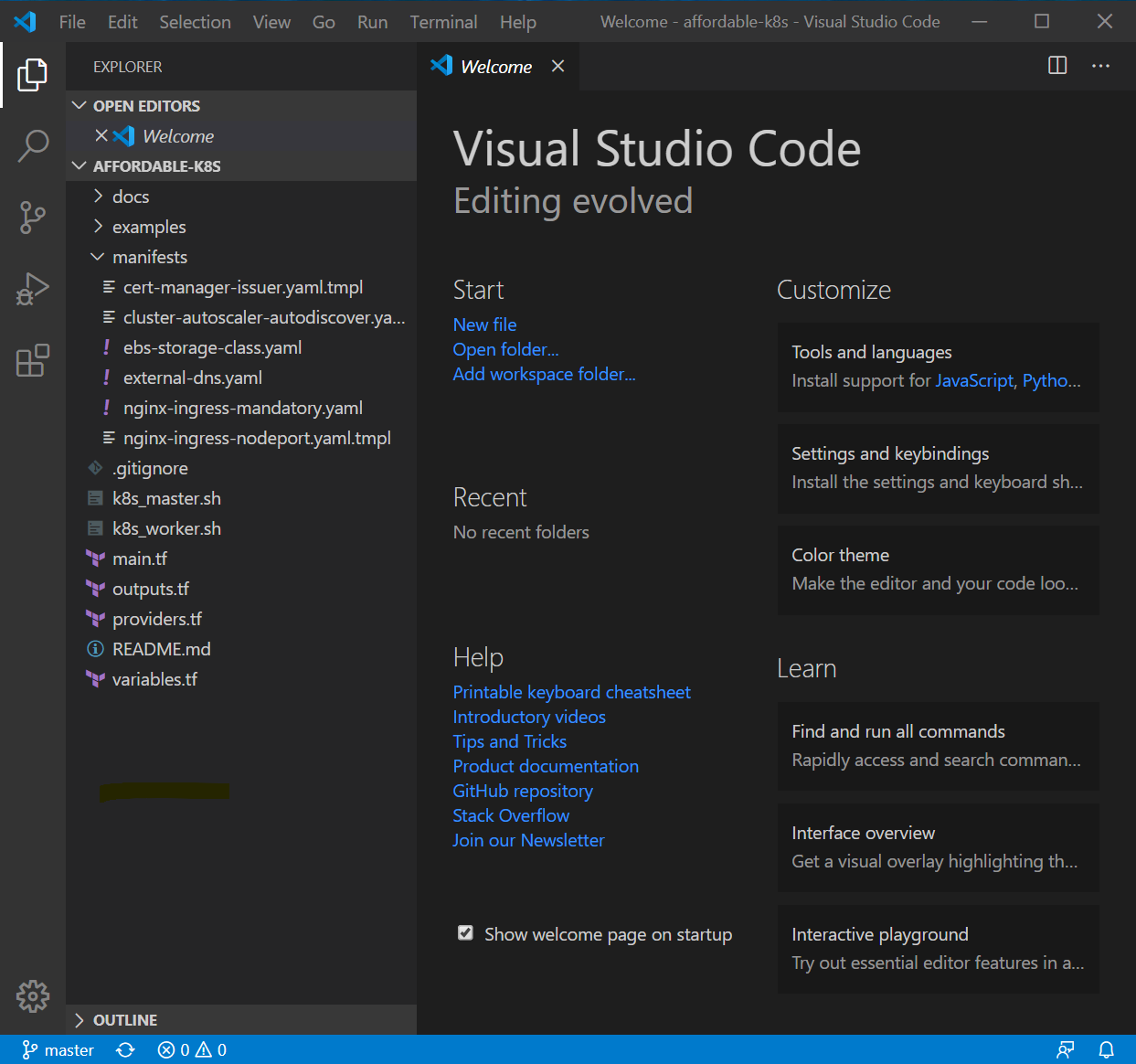Simple Windows 10 Environment for DevOps Engineers
If you are working as a DevOps Engineer and want to automate the creation of your infrastructure on AWS from Windows 10, then you should install and configure a minimalist toolset to do Infrastructure as Code (IaC) tasks. Since I’m using an older Surface 3 Pro (Windows 10 with 4GB RAM and 64GB SSD), I’m going to focus on Terraform coding, leaving out Docker, K8s, Jenkins, etc. for another article.
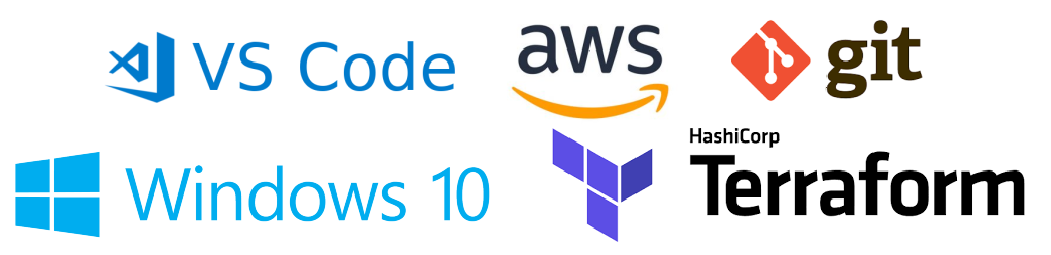
Steps
1. Install VS Code
Download and install VS Code manually from here https://code.visualstudio.com/download.
Recommended extensions:
- https://github.com/oderwat/vscode-indent-rainbow
- https://github.com/usernamehw/vscode-indent-one-space
- https://github.com/mauve/vscode-terraform
- https://github.com/yzhang-gh/vscode-markdown
2. Install GIT, AWS Client and Terraform
Open CMD as Admin user and execute below commands.
// Install Git
C:\WINDOWS\system32> choco install git -y
// Terraform (no latest version)
C:\WINDOWS\system32> choco install terraform --version 0.11.14 -y
// Install AWS Client
C:\WINDOWS\system32> choco install awscli -y
Close the CMD and open it again but as Standard user, after that check all versions installed.
C:\Users\rmce> git version
git version 2.26.0.windows.1
C:\Users\rmce> terraform version
Terraform v0.11.14
Your version of Terraform is out of date! The latest version
is 0.12.24. You can update by downloading from www.terraform.io/downloads.html
C:\Users\rmce> aws --version
aws-cli/2.0.5 Python/3.7.5 Windows/10 botocore/2.0.0dev9
3. Set up Git in VS Code
Open CMD and run the following commands.
C:\Users\rmce> git config --global user.email "you@example.com"
C:\Users\rmce> git config --global user.name "Your Name"
This optional. Make Git store the username and password and it will never ask for them.
C:\Users\rmce> git config --global credential.helper store
// Save the username and password for a session
C:\Users\rmce> git config --global credential.helper cache
// Also set a timeout for the above setting
C:\Users\rmce> git config --global credential.helper 'cache --timeout=600'
Create a folder to allocate the Github repos. In this case I’m going to use my Affordable-K8s Repo. It is a Terraform plan to create a K8s Cluster in AWS using Spot Instances.
C:\Users\rmce> y:
Y:\> mkdir __gitrepos
Y:\> cd __gitrepos
Y:\__gitrepos> git clone https://github.com/chilcano/affordable-k8s
Y:\__gitrepos> cd affordable-k8s
Modify any file and push your changes.
Y:\__gitrepos\affordable-k8s> git add .
Y:\__gitrepos\affordable-k8s> git commit -m "README updated"
Y:\__gitrepos\affordable-k8s> git push
4. Open an existing Terraform project from VS Code
Once cloned Affordable-K8s Repo into a local folder, now I’ll open it executing this command.
Y:\__gitrepos\affordable-k8s> code .