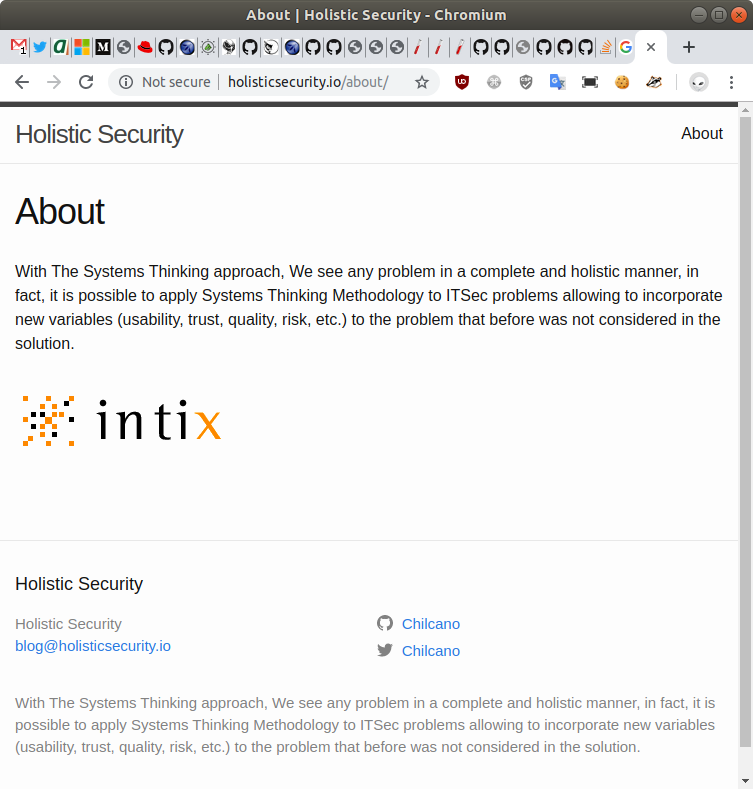Migrating WordPress.com's blog to GitHub Pages with Jekyll - Part 1
I would like to share my experience migrating my blog site hosted in WordPress.com to GitHub Pages in 2 parts.
In this blog post (Part 1) I will explain how to use Jekyll to export/import, how to configure GitHub Page site to host a fully blog as a headless Content Management System (CMS) based on Ruby.
In the next blog post (Part 2) I will explain how to manage the look&feel, layouts, etc.
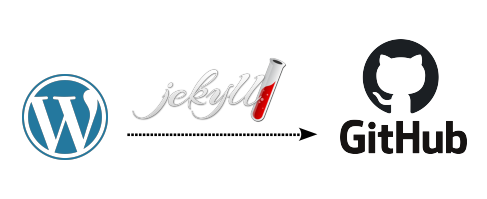
Create a GitHub Pages repository
I created an empty GitHub repository, in my case is ghpages-holosec, to host my migrated WordPress.com’s blog, then I followed the https://pages.github.com guide and configured it as Project site, no as User or organization site since my GitHub Account will host multiple Sites with different custom Domain Names.
Once completed, you should configure your DNS records in your DNS Provider, in my case it is Gandi.Net and used the above Matt Bailey’s good guide. You have to consider that making these changes and their propagation across DNS and GitHub will take around 24 hours.
How to set up DNS records on gandi.net to use a custom domain on Github Pages
Install Ruby on Ubuntu
This step must be executed once in the computer. First of all, install Ruby.
$ sudo apt -y install ruby ruby-dev build-essential zlib1g-dev
Now, configure Ruby for my Linux’s user.
$ echo '# Install Ruby Gems to ~/gems' >> ~/.bashrc
$ echo 'export GEM_HOME="$HOME/gems"' >> ~/.bashrc
$ echo 'export PATH="$HOME/gems/bin:$PATH"' >> ~/.bashrc
$ source ~/.bashrc
$ gem install bundler
Install Jekyll with Bundler
This step and next ones must be executed per website or ruby project. In this point your configured custom DNS should be working.
I will download my empty created GitHub Page repository into ~/gitrepos/ghpages-holosec/ directory.
$ mkdir -p $HOME/gitrepos/ghpages-holosec/; cd $HOME/gitrepos/ghpages-holosec/
$ git clone https://github.com/chilcano/ghpages-holosec
Creating a Jekyll project from scratch
In this case the ghpages-holosec is an empty project, then run next commands.
$ bundle init
$ bundle add jekyll
Once Jekyll is installed, we can use it to create the scaffolding for our site.
$ bundle exec jekyll new --force --skip-bundle .
If ghpages-holosec is already a Jekyll project, then run next commands:
// This installs Jekyll and all gems present in Gemfile
$ bundle config set path vendor/bundle
// This installs jekyll and update Gemfile
$ bundle install
Serving the site for first time
I updated the generated _config.yml file with information about baseurl, title, email, etc.
Yes, I’ll tweak the _config.yml file to apply new design later.
Now, you will see only Welcome to Jekyll! sample post.
$ bundle exec jekyll serve --incremental --watch
Importing a WordPress.com’s blog into GitHub Pages site
Go to https://your-user-name.wordpress.com/wp-admin/export.php and export your blog’s content into a XML, place the xml file in ~/gitrepos/ghpages-holosec/wp_export/, once completed, execute jekyll-import to convert WordPress’ XML format into GitHub’s MarkDown format.
Install jekyll-import and its dependencies.
$ bundle add jekyll-import hpricot open_uri_redirections
Convert wordpress’ blog to Jekyll format.
$ bundle exec ruby -r rubygems -e 'require "jekyll-import";
JekyllImport::Importers::WordpressDotCom.run({
"source" => "wp_export/holisticsecurity.WordPress.2019-11-07.xml",
"no_fetch_images" => false,
"assets_folder" => "assets"
})'
Serving the site again
$ bundle exec jekyll serve
If you are using Google Analytics plugin configured, you can try this:
$ JEKYLL_ENV=production bundle exec jekyll serve --incremental --watch
If you have posts in draft (place your posts in <site>\_drafts\ folder without date and permalink in the front-matter.
$ JEKYLL_ENV=production bundle exec jekyll serve --watch --drafts
You will see that all posts were imported.